Frequently Asked Questions
General Questions
How can I log on to Banner?
- Go to https://www.lau.edu.lb.
- Click on the lock icon

- Enter the Email Username ( i.e. Firstname.lastname and not Firstname.lastname@lau.edu) and Password.
- You are now in your Portal account.
- Click on “Banner” on the right side of the page
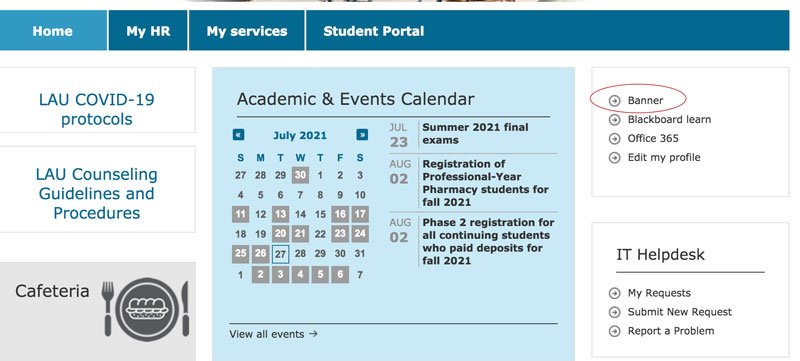
- Enter the Email Username ( i.e. Firstname.lastname and not Firstname.lastname@lau.edu) and Password.
- You are now in your account.
How can I set up LAU email accounts on mobile devices?
Android (OS 2.x and above):
- Open the application drawer and tap the Email application.
- Add Account.
- Email address: username@lau.edu.
- Password: your password.
- Select Manual Setup.
- Select Microsoft Exchange.
- Domain User name: username@lau.edu (remove and replace the default entry).
- Domain: leave blank.
- Server: pod51013.outlook.com.
- Check “Use secure Connection (SSL).”
- Check “Accept all SSL Certificates.”
- Accept the default Remote security administrator settings.
- Give this account a Name.
- You may receive a notification titled: “Update security settings”, open it and click on activate.
Nokia:
- Start email setup > New Mailbox.
- Mail for Exchange.
- Email address: username@lau.edu.
- Password: your password.
- Domain: leave blank.
- Username: username@lau.edu.
- Server: pod51013.outlook.com.
iPhone/ iPad:
- Settings > Mail, Contacts, Calendars.
- Add Account: Microsoft Exchange.
- Email: username@lau.edu.
- Domain: leave blank.
- Username: username@lau.edu.
- Password: your password — then Server will pop up.
- Description: Enter the name you wish for this to be listed as.
- Next.
- Server: pod51013.outlook.com (this should be there automatically; if not, insert it).
- Next.
- Mail, Calendar, Contacts can be turned on or off on this screen.
- Save.
How can I set up an automatic vacation reply?
- Log in to LAU Webmail.
- Click on “Options,” then on “See All Options.”
- Click on “Tell People You’re on Vacation” in the shortcuts section.
- Set the dates and the personal message.
How can I add an email address to the “Safe Senders” list?
- In Microsoft Outlook, go to the Junk folder.
- Right click on the email you wish to add to the list.
- Select “Junk.”
- Choose “Never Block Sender.”
- The sender’s email will be added to the “Safe Senders” list.
How can I add an email address to the “Blocked Senders” list?
- In Microsoft Outlook, right click on the email address you wish to block.
- Select “Junk.”
- Choose “Block Sender.”
- The sender’s email will be added to the “Blocked Senders” list.
How can I forward my emails to an external email account?
- Click on the “Options” tab.
- Select “See All Options.”
- You are now on “My Account” page.
- Under “Shortcuts to Other Things You Can Do,” select “Forward Your Email.”
- Go to “Forwarding.”
- Under “Forward My Email to,” enter the email address you wish to forward to.
- Click “Start Forwarding.”
- Click on “Save” to save the changes.
What are the IT Helpdesk office hours?
- Summer Office Hours: 7:30 am - 2:30 pm
- Winter Office Hours: 8:00 am - 4:30 pm
What are the email password criteria?
| Minimum length | 8 |
| Disallow user name (with case-insensitivity) | True |
| Disallow user ID (with case-insensitivity) | True |
| Minimum alphabetic characters | 1 |
| Required characters | ~!@#%^&*()-_=+[{]}\|;:,<.>/? |
| Disallow user ID | True |
| Minimum numeric characters | 1 |
| Minimum unique characters | 1 |
| Maximum length | 16 |
| Disallow user name | True |
| Repeated history length | 4 |
Example: password@123
Questions Related to Students
How can I log in to Blue to fill out course evaluations or surveys?
- Go to http://evaluations.lau.edu.lb
- Enter your username, identical to your LAU email username.
- Click on “Sign in” in order to get the Datasource displayed.
- Select the appropriate Datasource from the dropdown list. For example, if choosing to fill out the spring 2011 course evaluations, the datasource selected should be “Students - Spring 2011”.
- Input your LAU email password and click “Sign in.”
- Once logged in, select Dashboard from the left side menu and then the appropriate task to fill out.
How can I log on to Blackboard?
- Go to https://www.lau.edu.lb.
- Click on the lock icon

- Enter the Email Username ( i.e. Firstname.lastname and not Firstname.lastname@lau.edu) and Password.
- You are now in your Portal account.
- Click on “Blackboard” on the right side of the page
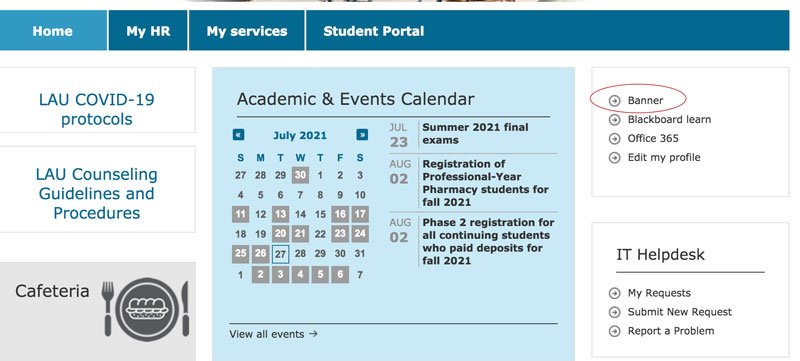
- Enter the Email Username ( i.e. Firstname.lastname and not Firstname.lastname@lau.edu) and Password.
- You are now in your account.
How can I retrieve the final exams schedule?
- Go to www.lau.edu.lb.
- Click on the lock icon in the top right side of the page (or expand the burger menu on your mobile).
- Enter the Email Username ( i.e. Firstname.lastname and not Firstname.lastname@lau.edu) and Password.
- You are now in your Portal account.
Option1:
- Click on “Banner” on the right bottom of the page.
- Enter the Email Username ( i.e. Firstname.lastname and not Firstname.lastname@lau.edu) and Password.
- You are now in your account.
You can find the final exam information under each Class Description, as in the example below:
| Scheduled Meeting Times | |||||
|---|---|---|---|---|---|
| Type | Time | Days | Where | Date Range | Schedule Type |
| Class | 3:00 pm - 3:50 pm | MWF | Nicol Hall G013 | Sep 24, 2012 - Jan 30, 2013 | Language |
| Final Exam | 5:30 pm - 7:30 pm | S | Business Building 1108 | Jan 26, 2013 - Jan 26, 2013 | Language |
Option2:
- In the Portal, click on My courses.
- Scroll down until you reach your final exam schedule.
How can I print the statement of fees?
- Go to https://www.lau.edu.lb.
- Click on the lock icon

- Enter the Email Username ( i.e. Firstname.lastname and not Firstname.lastname@lau.edu) and Password.
- You are now in your Portal account.
- Click on “Banner” on the right side of the page
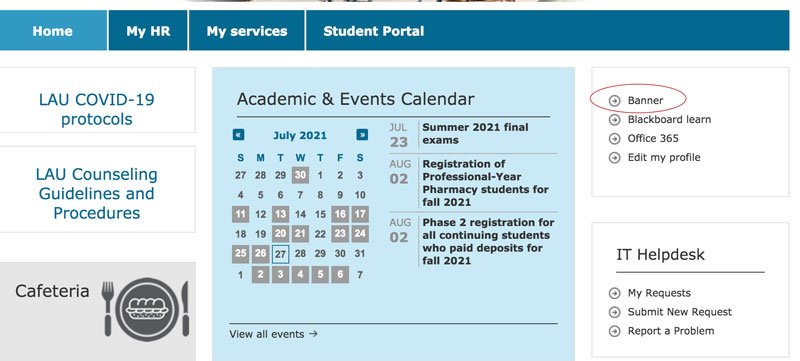
- Enter the Email Username ( i.e. Firstname.lastname and not Firstname.lastname@lau.edu) and Password.
- You are now in your account.
- Click on “Student Services & Financial Aid.”
- Then click on “Student Records.”
- Click on “Print Statement of Fees.”
How can I request transcripts and certificates online?
- Go to https://www.lau.edu.lb.
- Click on the lock icon

- Enter the Email Username ( i.e. Firstname.lastname and not Firstname.lastname@lau.edu) and Password.
- You are now in your Portal account.
- Click on “Banner” on the right side of the page
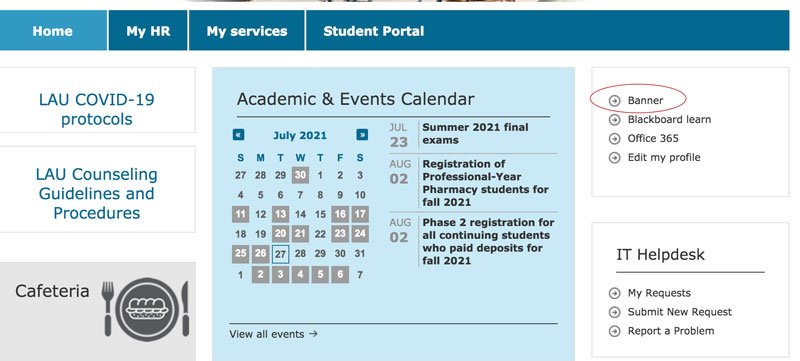
- Enter the Email Username ( i.e. Firstname.lastname and not Firstname.lastname@lau.edu) and Password.
- You are now in your account.
- Click on “Student Services & Financial Aid.”
- Click on “Student Records.”
- Click on “Electronic Request for Transcript and Certificate.”
- Fill out the form accordingly and submit your request.
How can I change/reset the LAU email password?
Option1:
- Go to www.lau.edu.lb
- Click on “Webmail” the envelop bottom of the page.
- Select:
- Password reset (if you’ve forgotten your password, enter your username and then press “Forgot?”).
- Password change (if you know your current password, Login and then press “Change Password”).
Option2
Choose ONE of the following options:
- Send an email to helpdesk@lau.edu.lb with a scanned copy of both your LAU ID Card and passport.
- Send a fax to the IT Helpdesk (01-791630 Ext. 1000), with a scanned copy of both the LAU ID Card and passport (include your personal email account).
- Pass by the IT helpdesk in person at any time during office hours and present your LAU ID card.
Questions Related to Faculty and Staff
What is Blackboard Ultra Experience?
Blackboard Ultra Experience delivers a simpler, more powerful teaching and learning experience with a modern, intuitive, fully responsive interface, which makes teaching and learning much easier from any device.
Learn more about:
How can I log in to Blue to fill out course evaluations or surveys?
- Go to http://evaluations.lau.edu.lb
- Enter your username, identical to your LAU email username.
- Click on “Sign in” in order to get the Datasource displayed.
- Select the appropriate Datasource from the dropdown list. For example, if choosing to fill out the spring 2011 course evaluations, the datasource selected should be “Students - Spring 2011”.
- Input your LAU email password and click “Sign in.”
- Once logged in, select Dashboard from the left side menu and then the appropriate task to fill out.
What is the Procedure to Use a Personal Laptop for LAU Business?
Since this request entails the use of a personal computer, we need your dean or director’s assurance that the laptop will be used for university work.
- If you want to connect the personal laptop to the network, you should specify the needed duration of network access.
- If you want to install LAU software on your personal laptop, you need to justify the reason for your request and specify the duration needed for the mentioned software. (Unlimited use is only possible on LAU property, with the possibility of a renewal for one year).
How can I order software?
If you need to purchase non-general use software, then you need to demonstrate the need and usage of the requested software, along with securing your dean or AVP’s approval.
This is needed for budgeting and allocating purposes. Accordingly, we will provide you with the technical specifications to fill out a purchase request.
How can I request software installation on LAU PC/laptop?
This request includes licensed and paid software. Therefore, you need to demonstrate the need and usage of the requested software, along with securing your dean or AVP’s approval.
This is needed for budgeting and allocation purposes in order to clear your request and proceed with the installation. LAU software is only installed on LAU owned equipment.
How can I send/receive faxes through MS Outlook?
Send Fax:
- Open an email page and insert the following in the To space: [FAX:Name@FaxNumber].
- Example: [FAX:ITHelpdesk@01867098].
- Attach the document.
- Send the fax.
Receive Fax:
- Users from outside campus should dial 01867098 followed by the end user’s extension number (Example: 1000) and the fax reaches the Inbox.
PS: In both cases, the user will be notified by email of the success or failure of the fax transmission.
How can I log in/out on my phone (Extension Mobility)?
- Telephone Log In:
- Press the services key “earth key.”
- Press on Extension Mobility.
- Input your ID (your extension number).
- Input the password (123456).
- Submit.
- The extension will appear on the screen; i.e. you are logged in.
- Telephone Log Out:
- Press the services key.
- Choose extension mobility.
- Logout? Press yes.
- The screen shows “your current options” and the extension disappears.
How can I retrieve voicemail messages?
- Press the messages key (envelope icon) on the phone.
- The default password is: 12131415#.
- All your messages will be played in sequence.
Note: You can delete a message by pressing 3.
How can I enable/disable the DND (Do Not Disturb) function on my phone?
- Go to More.
- Press DND.
How can I restore data?
- Fill out the “Restore Request Form” and send it to your supervisor.
- Your supervisor has to approve your request and forward the form to helpdesk@lau.edu.lb.
- The IT department will then check your request for approval.
- Once approved, the IT Support team will proceed with restoring your files.
What are the links for “multimedia” and “videoconferencing” forms?
- Multimedia Reservation: https://webapps.lau.edu.lb/multimedia
- Videoconferencing and Room Reservation:http://onlineapps.lau.edu.lb/roomreservation/
How can I change/reset the LAU email password?
Option1:
- Go to www.lau.edu.lb
- Click on “Webmail” the envelop bottom of the page.
- Select:
- Password reset (if you’ve forgotten your password, enter your username and then press “Forgot?”).
- Password change (if you know your current password, Login and then press “Change Password”).
Option2
Choose ONE of the following options:
- Send an email to helpdesk@lau.edu.lb with a scanned copy of both your LAU ID Card and passport.
- Send a fax to the IT Helpdesk (01-791630 Ext. 1000), with a scanned copy of both the LAU ID Card and passport (include your personal email account).
- Pass by the IT helpdesk in person at any time during office hours and present your LAU ID card.